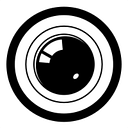How Do I Modify System Files in macOS Catalina?
Are you are power user that want modify and write access to /System, /bin, /sbin, /usr etc.? MacOS has a protection scheme called System Integrity Protection (SIP), otherwise known as Rootless. You may know that already since SIP has been around since macOS 10.11 El Capitan. And you may even know how to turn SIP off. So why is it that you still can’t edit system level files?
The security in Catalina has got both belts and suspenders. It has a read-only system volume, so even if SIP is disabled, you can’t modify the system files. So what do you need to do?
You might want to print this out or read this through your phone because you will need to reboot your Mac to make the necessary modifications.
First, a recap…
How to turn off SIP
Reboot your Mac. Before boot up screen, press CMD-R.
In the recovery screen, go to the menu “Utilities” -> “Terminal”.
In the terminal, type the following:
> csrutil disable
> rebootRemount system drive with write access
Even after disabling SIP, on Catalina, you will find that the system volume is not writable. You can remount / with writable attribute with this command:
> sudo mount -uw /Now you can modify your system files to your heart’s content. When you reboot, the system volume will be read-only again.
How to turn on SIP
Reboot your Mac. Before boot up screen, press CMD-R.
In the recovery screen, go to the menu “Utilities” -> “Terminal”.
In the terminal, type the following:
> csrutil enable
> rebootConclusion
To modify system files, you need to not only turn off SIP, but you need to remount the system volume with writable access.